Anatomy Overview
Introduction
Product Finder 360 is a place where you can create a conversation to remove barriers to purchase and increase customer loyalty, as well as monitor the results and ensure continuous raise of its efficiency. Whenever you are ready to start making your own Product Finder, it's enough to follow the step described in our Guides.
However, here you can learn about the main parts of the Product Finder 360, its tools, and its essential features (follow the links to learn more about each component and actions performed therewith).
Product Finder 360 Components Related to the Whole Account
So, let's imagine that this is the first time you've opened your Product Finder 360 account. As soon as you've logged in, you will see a welcome screen very similar to the one below.
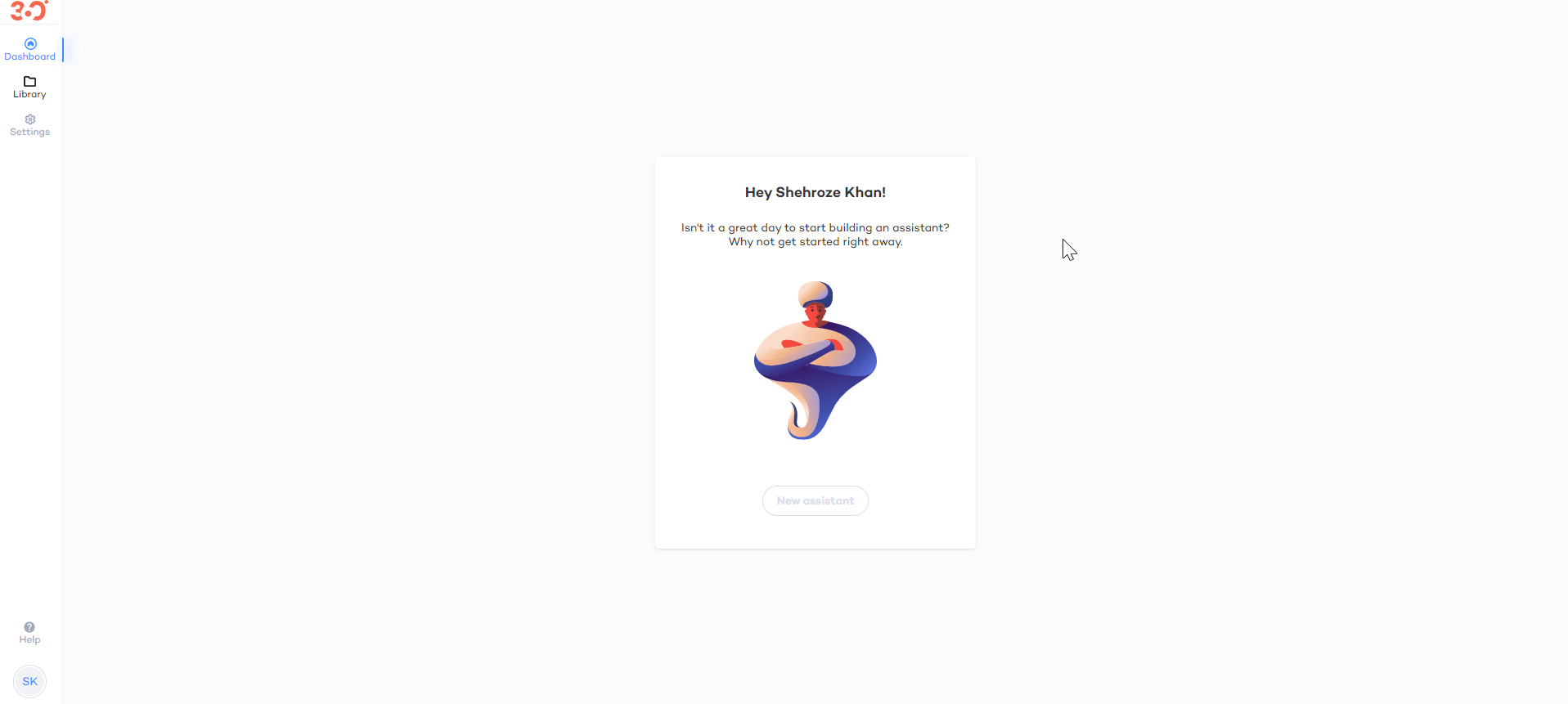
You can click the "New Product Finder" button, and start creating your Product Finder
However, pay attention to the links in the header. All of the initially available links are related to the functionalities that cover your whole account.
Dashboard
From the Dashboard, you can monitor, access, and preview your Product Finder after they've been created. After you've got at least one Product Finder, the Dashboard will be displayed by default.
Library
Your Library is where you keep and from where you can manage images and fonts that can be used in all of your Product Finders.
A/B Tests
Sometimes it might be really difficult to select between several similar Product Finders, to decide which style, wording or image is more efficient or to check if suggested improvements will work. This is when you can use the A/B Tests to compare several published Product Finders and identify the best performing version. (The example below does not show numbers as it is a demo but you will see the difference between starts, click-throughs etc.)
Get Help
Click the question mark to email our support.
Type the key-words in the search field on our docs to find any related articles.
User Profile
In the bottom left corner, you can access your user profile. You can:
|
Account settings include Webhooks. If you want to receive all STR events captured by Product Finder 360, just provide the URL to which we should forward them and enable sending events. Settings also include billing plans and account tokens for integrating on e-commerce platform. |
Product Finder 360 Components Related to One Product Finder
Once you've clicked the "Edit" or "Reports" action buttons on the Dashboard, you will see the menu, items whereof are related to this specific Product Finder.
Product Finder Editor
If you've clicked the "Edit" button on the Dashboard, you will be redirected to the Product Finder editor.
There are three sections:
Flow Editor
Flow Editor is a section where you can modify the conversation with your customers: change questions and answers, define the routes between them, specify what products will be recommended once a specific answer has been given, etc.
Design
Design is the section where you can see and change the fonts, colors and other design attributes of your Product Finder, define how disabled answers should be displayed, modify css, etc., as well as enable and disable button and specify what product attributes will be displayed on final and intermediary recommendations and how they will be displayed
Insights
The Insights is where you can access insights and basic statistical data on the efficiency of the Product Finder's flow
Products
The "Products" is the main place where you can tell Product Finder 360 about your Product Catalog to Product Finder 360. This is where you upload and create new product attributes that can be mapped to the answers in order to provide your customers with the most matching recommendations.
Integration
In the integration page, you can find code and instructions to integrate the Product Finder to your webpage, as well as learn how to integrate Product Finder 360's Sales Analytics tools.
Settings
The "Settings" section includes additional settings that affect the logics of your Product Finder. This includes:
Disabling or filtering alternative products page for particular questions and answers
Defining settings not to display several variants of the same product
Disabling or filtering alternative products page for particular questions and answers
Defining settings not to display several variants of the same product
Setting up a Progressive Filter to make sure that for each option of the answer, there is at least one product to recommend.
Reports
Reports: Find basic Overview Reports and more dedicated Sales Reports here to monitor the efficiency of your Product Finder.















