Set Up Success Tracking in Shopify
Once your Product Finder is ready and published it's important to also set up success tracking so you can follow its performance so you can track your sales and revenue. You want to do this to measure growth and understand how optimizing your Product Finder impacts your actual sales numbers.
Set up success tracking for Shopify in 3 easy steps:
Go to the settings section of your Shopify store
Find the Additional scripts section
Copy-paste your success tracking ID
1. Go to the settings section of your Shopify store
Once you're logged in you need to go to the settings section of your account. You're looking for the gear wheel. It should be on the bottom left of the page. Click on it to continue.
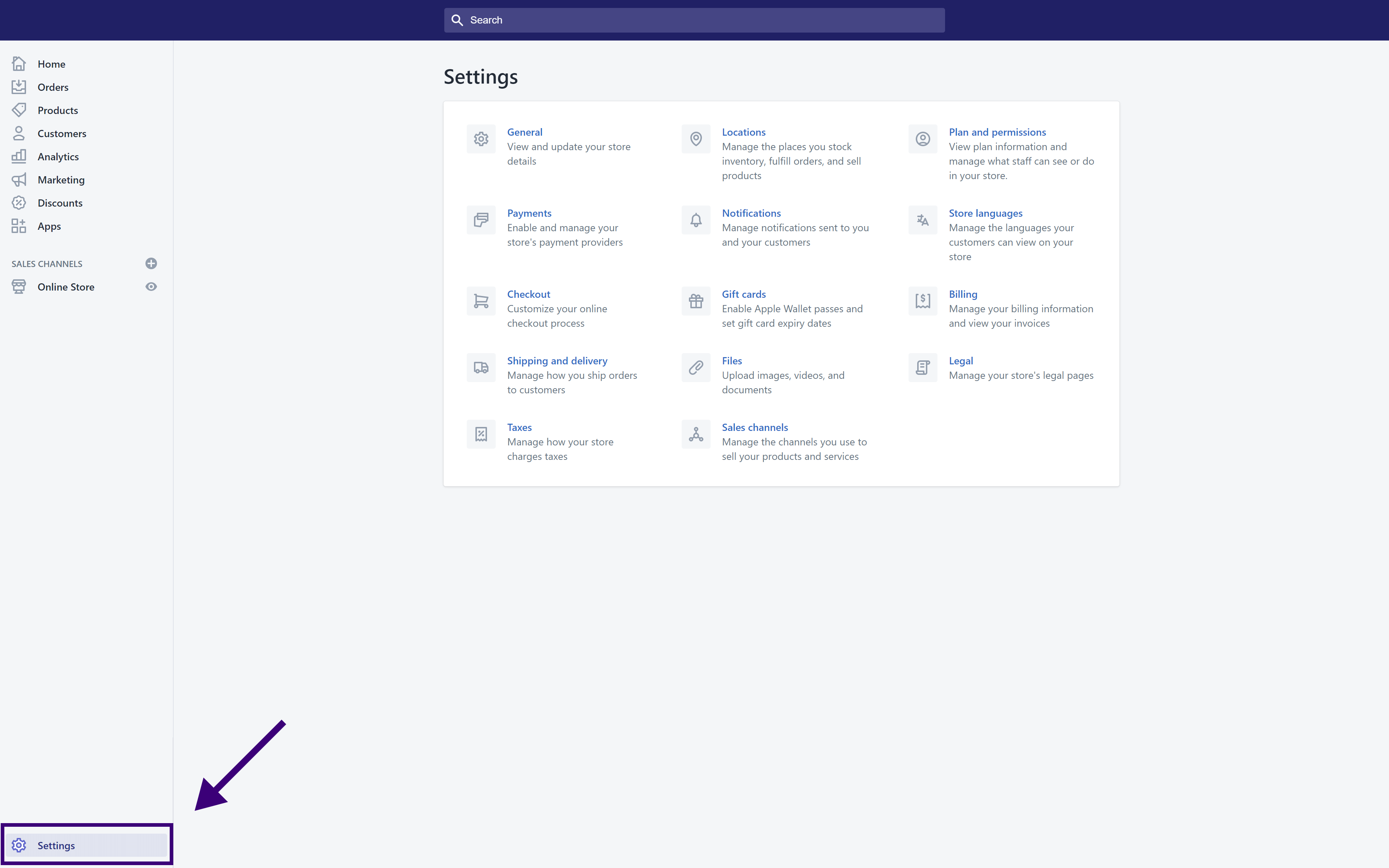
2. Find the Additional scripts section
You want to customize your online checkout process for your Product Finder so you'll place an additional script on the page. Click on the shopping cart with the title "checkout" next to it. You can always type checkout in the search bar on top if that's faster for you.
Scroll down until you find "Additional scripts". It's under the Order processing section on that page.
3. Paste the success tracking ID
Tip: Before you paste this code, copy and paste your success tracking ID from the Product Finder 360 platform and replace the {{successtrackingID}} in the code with yours!
Make sure to copy your success tracking ID and not your Product Finder ID.
<script type="text/javascript" src="https://api.productfinder360.com/api/v1/integrations/{{successtrackingID}}/pf360-tracking" ></script>
<script>
{% if first_time_accessed %}
if(ProductFinder360) {
ProductFinder360.Tracking.trackPurchase({
transactionId: ('{{ order_number }}').toString(),
currency: '{{ shop_currency }}',
products: [
{%for line_item in order.line_items%}
{
sku: ('{{ line_item.variant.sku }}').toString(),
name: '{{ line_item.product.title }}',
pricePerUnit: parseFloat(('{{ line_item.variant.price | money_without_currency }}').replace(/[^\.\d,]/g, "")),
quantity: parseInt('{{ line_item.quantity }}'),
category: '{{ line_item.product.type }}',
},
{%endfor%}
]
})
}
{% endif %}
</script>That's it. You're done!🎉🎉🎉
Your Product Finder's sales data is being tracked. You find revenue generated in the Sales Reports dashboard per Product Finder in your account.
To make sure this all works verify by making a test purchase through the Product Finder. Go through the Product Finder flow and then click on a product from the Product Finder result page. Add the item to your cart and then checkout (complete payment). The data from this transaction should then be passed on to your dashboard.



