Upload Product Catalog
Introduction
Once you have prepared your up-to-date product catalog, you have to upload it to Product Finder 360. It can be uploaded as a .csv, .xls or .xlsx file.
Don't worry if your standard catalog differs from the Product Finder 360 sample in configuration or names of the fields, as you can configure the file and map the fields.
1. Upload the File
1. Open the "Catalog" tab in the editor of your digital Product Finder. | 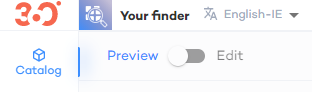 |
2. In the emerged window, click the "Upload your product catalog" button. 3. Select the file and upload it to the digital Product Finder. TIPYou can also click "Edit the catalog and input the product details directly from the UI or connect an automated feed to have your catalog uploaded from a marketplace. |
2. Configure the .csv File
If you’re using an Excel-based file (.xls or .xlsx), Product Finder 360 will configure it automatically. However, when you are uploading a .csv file you can define different configuration settings.
Once you've uploaded the file, Product Finder 360 will analyze it and suggest your values, however, you can change them at the file options step:
The following settings are available:
| Setting | Meaning | Available values |
| Encoding | System to interpret data into characters |
|
| Separator | Separator defines where one value ends, and another begins | any character |
| Delimiter | Everything in between two delimiters is treated as a single value | any character |
| Escape | The symbols assigned to the separator or delimiter are treated as regular symbols if they follow the escape symbol | any character |
The detailed description and examples of each setting are available in the Configure the Product Catalog .CSV File article.
3. Map Field Names
If the table names in your file are different from those used in Product Finder 360, you don't have to change your file but can simply map the fields. Product Finder 360 will analyze your file and suggest values suitable for the mapping.
For a more detailed description of the functionality please see the Map Fields of Your .csv File to Your Product Catalog article.
Results and Next Steps
This way, you have prepared and uploaded your own product catalog, details of which can be used in this Product Finder. If necessary you can always, edit the product catalog data manually or set up an automatic data update to keep the catalog consistent with a dedicated sales platform.
The next steps strongly depend on the type of Product Finder that you are creating, as described in the following articles:


