Define Default Sorting
Introduction
Default sorting tools are used to define an order in which the products shall be displayed in the Recommendations and Alternative Products sections of the Results Page if no other sorting rules have been defined.
Basically, with these rules, you define the attributes, by which the products shall be sorted and the sorting direction.
The setting is available under the "Settings → Modifying product results & recommendations".
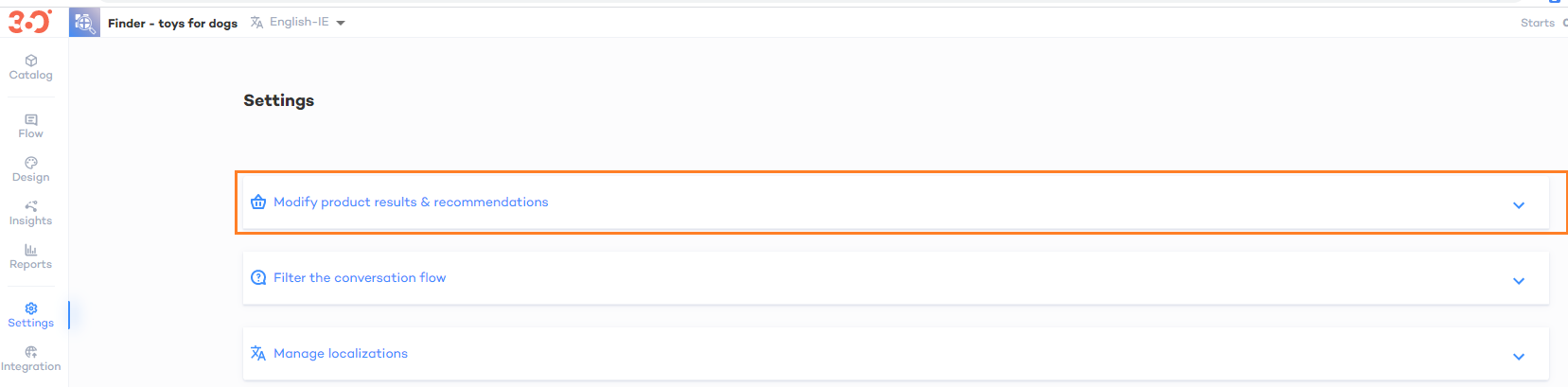
1. Define the Sorting Rule
To define a sorting rule: 1. Define the attribute you want to sort by (1). 2. Select the sorting direction (2). To add another sorting rule, click the "+ Sorting rule" button (3). |
For example, we want to show:
All the items that are on promotion first, and then the items that are not on promotion
The items within one promotion-related block, to be sorted by the manufacturer's name (in the alphabetic order)
The products of the same manufacturer to be sorted from the cheapest to the most expensive inside each manufacturer
To create a sorting rule:
1. Define the attribute you want to sort by.
2. Select the sorting direction.
To add another sorting rule, click the "+ Sorting Rule"
To make it more lucid, we've added all and only the attributes used in sorting to the attributes displayed in the recommendation pages, and this is how the top of the "Alternative product" page looks now:
As you can see:
There are five products that are on promotion, and they are displayed at the top of the list.
Out of these five products, three are three made by one manufacturer (name starts with "G"), and one is of another manufacturer, that is displayed later, as the name starts with "L").
Inside each manufacturer, the products are sorted by their price.
The same sorting is applied to the "Best matching" products.


