Create and Edit Conversation With Your Customer in a Product Finder
Introduction
Once you've uploaded your product information to the Product Finder, it's time to create the conversation that you can hold with your potential customer using Product Finder 360 Product Finder or, speaking the technical language, "to set up the question and answer flow"
The concept is just as simple as efficient:
1. You ask your prospects questions and provide them with a choice of answers.
2. Subject to their answers, Product Finder 360 will recommend them to specific products.
1. Flow Components
The settings that you will define for the flow, actually are what the customer sees at each step of the Product Finder. To make it easier, let's take a look at this step of sample Product Finder:
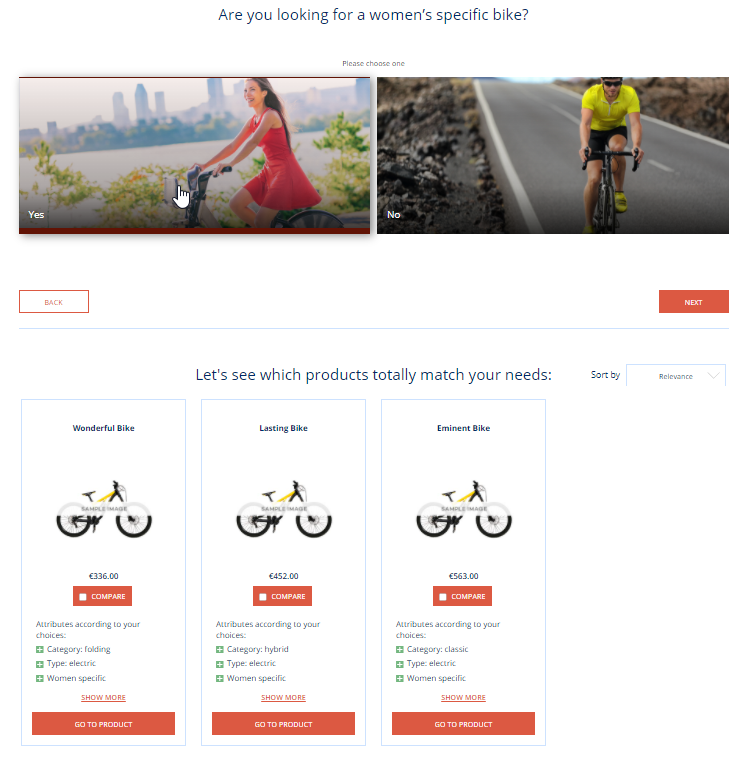 |
Question: What you need to know to make a good offer? ("Are you looking for a woman's specific bike?")
Possible answers: In the example, there are only two options ("Yes" and "No")
Flow rules: The order of questions and how they affect each other. (What will emerge once "Next" or "Back" is clicked)
Mapped products: Products to show when a specific answer is given. Here we see the three most relevant bikes at the top of the list.
2. Adjusting and Modifying Product Finders
You can modify and adjust each of the components to match your business needs and targets. Please see the following articles to learn how to:
Define the flow rules: Specify which questions should be asked and in which order
Map products to the answers (let Product Finder 360 know what products to suggest to the prospect who have answered in a specific way)
Define the default and answer-based sorting rules and bias rules: This way you can define the order in which the products shall be displayed in the Results section after the user has selected a specific answer.
You can also use progressive filters to make sure that there never appears a situation when the prospect has answered the question and there are no products that suit all their answers.